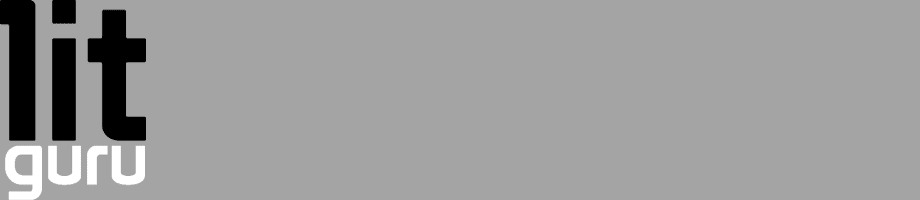I don’t tend to mess around with my own personal systems too much (as a kid I used to format almost monthly) now days I simply can’t be bothered. Recently my trial version of Windows 7 expired and I was forced to perform a clean install. Before I format any system I always like to try and take a Norton Ghost backup, this relevantly cheap piece of software (version 12 costs around £50) has quickly earned my appreciation and in terms of man hours I think it’s paid for itself already.
Looks like Norton Ghost is up to version 15 now but you can read a review of version 12 over at PCPro.co.uk
Anyway I just wanted to post myself a reminder (and others in case they’ve forgotten or don’t know) that it’s now pretty easy to restore bookmarks in Firefox (and this has been the case since version 1.5)
If you know beforehand that you’re going to reinstalling your OS then I’d recommend you start Firefox and go to Bookmarks -> Organise Bookmarks -> Import and Backup -> Backup, this will then prompt you for the location to save the backup file (which will have the extension of .json)
If however you are like me and you forget to backup your bookmarks then provided you have a system backup then you can recover (I didn’t wipe my disk during the reinstall so Windows 7 [as I believe Vista also does] kindly created a Windows.old folder on my C drive so I didn’t actually need to use my Ghost backup)
Step 1: Locate your .json backup file, if you didn’t make one then you’ll need to locate the backups that Firefox makes itself, on Windows XP these will be located ‘C:\Documents and Settings\%username%\Application Data\Mozilla\Firefox\Profiles\*.default\bookmarkbackups\’ on Vista/W7 these will be located at ‘C:\Users\%username%\AppData\Roaming\Mozilla\Firefox\Profiles\*.default\bookmarkbackups\’
Step2: Open Firefox and navigate to Bookmarks -> Organise Bookmarks -> Import and Backup -> Restore -> Choose File
If you cannot see the Application Data or AppData file then you’ll need to edit your folder options via Control panel, under the view tab select ‘Show hidden files, folders and drives’