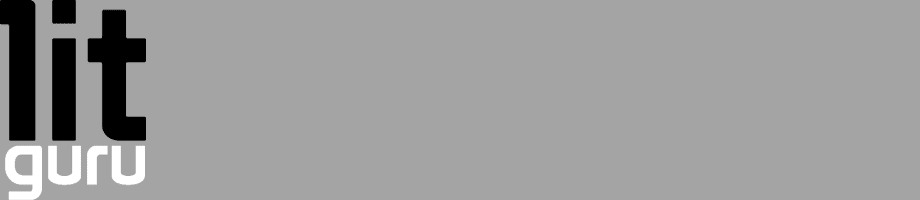WDS Uninstalled, it’s a good product and I can see its benefits however it doesn’t do what I’m after. Luckily I stumbled across this website http://winner.windowsdream.com/
WINNER (Windows Is Not Necessary for Everyone's RIS) took a little work to get up and running, however the website does have blow by blow instructions
Friday 27 November 2009
Setting up a Microsoft Exchange 2003 Mail Relay (with GoDaddy.com)
Messing about with Exchange relays is not something I do every day, in fact the last time I had to modify relay settings was over a year ago. Anyone who works with Microsoft Exchange knows how many windows and tabs you need to drill down through in order to access certain settings and just when you hit apply and it closes all the windows on screen you realise you forgot to hit that vital tick box. As I have just reinstall my Exchange server I’ve had to setup my relay, I am using a relay as a work around for rDNS as currently at home my broadband is provided by Sky and they do not provide static IP. I’m using Go Daddy’s mail relay it costs about $3 per month and provides an adequate amount of email usage.
1. Open Exchange System Manager and expand the ‘Servers’ container.
2. Expand the 'Protocols' container.
3. Expand the 'SMTP' protocol.
4. Right click on the default SMTP virtual server and choose 'Properties'.
5. Select the ‘Delivery’ tab
6. Click the 'Outbound Security' button.
7. Select 'Basic authentication'
8. Enter your User name and password (if like me you are using Go Daddy as your relay provider the User name will be an email address)
9. Click 'Ok'.
10. Click the ‘Advanced...’ button.
11. Enter your ‘Smart Host’ (Go Daddy’s is smtpout.secureserver.net)
12. Click ‘Ok’.
13. Click ‘Ok’ again.
14. Expand the ‘Connectors’ container.
15. Right click on your SMTP connector and choose ‘Properties’
16. Select “Forward all mail through this connector to the following smart hosts”
17. Enter your ‘Smart Host’ (Go Daddy’s is smtpout.secureserver.net)
18. Select the ‘Advanced’ tab.
19. Click the 'Outbound Security...' button.
20. Select 'Basic authentication (password is sent in clear text)'
21. Click the ‘Modify...’ button.
22. Enter your User name and password (if like me you are using Go Daddy as your relay provider the User name will be an email address)
23. Click ‘Ok’ to all open windows.
24. Reboot the Exchange Server (you can probably get away with just restarting the SMTP service).
Now as I setup my Go Daddy relay over a year ago I’d forgotten what password I’d used (it would have been some random string) so I logged into the web control panel and reset the password. When you alter anything on Go Daddy it re-validates the everything in this case it went off to validate my MX records and it sat at this stage for over 24 hours (I’d allowed time for propagation) After those 24 hours had passed I emailed Go Daddy’s help desk (which resulted in me arguing with them) They require me to have the following MX records setup;-
MX 0 smtp.secureserver.net
MX 10 mailstore1.secureserver.net
Even though I am not using Go Daddy for hosting email, tried explaining this but was bluntly told “Unfortunately our email cannot work properly unless the MX records are entered in as previously specified.” So I went off and made the DNS changes required, then forced Go Daddy’s relay to re-validate and it worked first time, I then went back and entered my existing MX records. Honestly it’s all a bit of a farce but it’s working so I’m happy.
1. Open Exchange System Manager and expand the ‘Servers’ container.
2. Expand the 'Protocols' container.
3. Expand the 'SMTP' protocol.
4. Right click on the default SMTP virtual server and choose 'Properties'.
5. Select the ‘Delivery’ tab
6. Click the 'Outbound Security' button.
7. Select 'Basic authentication'
8. Enter your User name and password (if like me you are using Go Daddy as your relay provider the User name will be an email address)
9. Click 'Ok'.
10. Click the ‘Advanced...’ button.
11. Enter your ‘Smart Host’ (Go Daddy’s is smtpout.secureserver.net)
12. Click ‘Ok’.
13. Click ‘Ok’ again.
14. Expand the ‘Connectors’ container.
15. Right click on your SMTP connector and choose ‘Properties’
16. Select “Forward all mail through this connector to the following smart hosts”
17. Enter your ‘Smart Host’ (Go Daddy’s is smtpout.secureserver.net)
18. Select the ‘Advanced’ tab.
19. Click the 'Outbound Security...' button.
20. Select 'Basic authentication (password is sent in clear text)'
21. Click the ‘Modify...’ button.
22. Enter your User name and password (if like me you are using Go Daddy as your relay provider the User name will be an email address)
23. Click ‘Ok’ to all open windows.
24. Reboot the Exchange Server (you can probably get away with just restarting the SMTP service).
Now as I setup my Go Daddy relay over a year ago I’d forgotten what password I’d used (it would have been some random string) so I logged into the web control panel and reset the password. When you alter anything on Go Daddy it re-validates the everything in this case it went off to validate my MX records and it sat at this stage for over 24 hours (I’d allowed time for propagation) After those 24 hours had passed I emailed Go Daddy’s help desk (which resulted in me arguing with them) They require me to have the following MX records setup;-
MX 0 smtp.secureserver.net
MX 10 mailstore1.secureserver.net
Even though I am not using Go Daddy for hosting email, tried explaining this but was bluntly told “Unfortunately our email cannot work properly unless the MX records are entered in as previously specified.” So I went off and made the DNS changes required, then forced Go Daddy’s relay to re-validate and it worked first time, I then went back and entered my existing MX records. Honestly it’s all a bit of a farce but it’s working so I’m happy.
Subscribe to:
Posts (Atom)