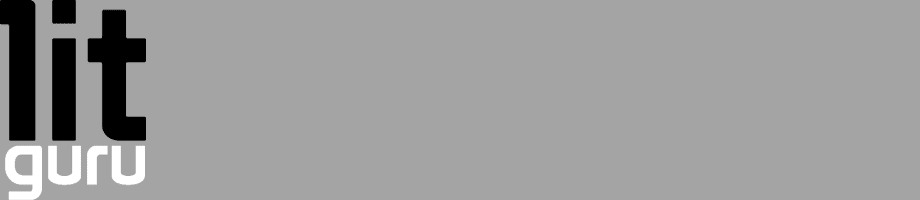Found an excellent article on another blog http://www.fryan0911.com/2009/05/vbnet-how-to-sort-listview-by-clicked.html I'll also post the article here in case Fryan's blog is ever down
1. On your existing project, add a new class with following code:
Public Class clsListviewSorter ' Implements a comparer
Implements IComparer
Private m_ColumnNumber As Integer
Private m_SortOrder As SortOrder
Public Sub New(ByVal column_number As Integer, ByVal sort_order As SortOrder)
m_ColumnNumber = column_number
m_SortOrder = sort_order
End Sub
' Compare the items in the appropriate column
Public Function Compare(ByVal x As Object, ByVal y As Object) As Integer Implements System.Collections.IComparer.Compare
Dim item_x As ListViewItem = DirectCast(x, ListViewItem)
Dim item_y As ListViewItem = DirectCast(y, ListViewItem)
' Get the sub-item values.
Dim string_x As String
If item_x.SubItems.Count <= m_ColumnNumber Then
string_x = ""
Else
string_x = item_x.SubItems(m_ColumnNumber).Text
End If
Dim string_y As String
If item_y.SubItems.Count <= m_ColumnNumber Then
string_y = ""
Else
string_y = item_y.SubItems(m_ColumnNumber).Text
End If
' Compare them.
If m_SortOrder = SortOrder.Ascending Then
If IsNumeric(string_x) And IsNumeric(string_y) Then
Return Val(string_x).CompareTo(Val(string_y))
ElseIf IsDate(string_x) And IsDate(string_y) Then
Return DateTime.Parse(string_x).CompareTo(DateTime.Parse(string_y))
Else
Return String.Compare(string_x, string_y)
End If
Else
If IsNumeric(string_x) And IsNumeric(string_y) Then
Return Val(string_y).CompareTo(Val(string_x))
ElseIf IsDate(string_x) And IsDate(string_y) Then
Return DateTime.Parse(string_y).CompareTo(DateTime.Parse(string_x))
Else
Return String.Compare(string_y, string_x)
End If
End If
End Function
End Class
Implements IComparer
Private m_ColumnNumber As Integer
Private m_SortOrder As SortOrder
Public Sub New(ByVal column_number As Integer, ByVal sort_order As SortOrder)
m_ColumnNumber = column_number
m_SortOrder = sort_order
End Sub
' Compare the items in the appropriate column
Public Function Compare(ByVal x As Object, ByVal y As Object) As Integer Implements System.Collections.IComparer.Compare
Dim item_x As ListViewItem = DirectCast(x, ListViewItem)
Dim item_y As ListViewItem = DirectCast(y, ListViewItem)
' Get the sub-item values.
Dim string_x As String
If item_x.SubItems.Count <= m_ColumnNumber Then
string_x = ""
Else
string_x = item_x.SubItems(m_ColumnNumber).Text
End If
Dim string_y As String
If item_y.SubItems.Count <= m_ColumnNumber Then
string_y = ""
Else
string_y = item_y.SubItems(m_ColumnNumber).Text
End If
' Compare them.
If m_SortOrder = SortOrder.Ascending Then
If IsNumeric(string_x) And IsNumeric(string_y) Then
Return Val(string_x).CompareTo(Val(string_y))
ElseIf IsDate(string_x) And IsDate(string_y) Then
Return DateTime.Parse(string_x).CompareTo(DateTime.Parse(string_y))
Else
Return String.Compare(string_x, string_y)
End If
Else
If IsNumeric(string_x) And IsNumeric(string_y) Then
Return Val(string_y).CompareTo(Val(string_x))
ElseIf IsDate(string_x) And IsDate(string_y) Then
Return DateTime.Parse(string_y).CompareTo(DateTime.Parse(string_x))
Else
Return String.Compare(string_y, string_x)
End If
End If
End Function
End Class
2. Declare a private variable on the form where the listview you want to be sorted is located.
Private m_SortingColumn As ColumnHeader
3. Then on the listview's ColumnClick event, add the following code
Private Sub ListView1_ColumnClick(ByVal sender As System.Object, ByVal e As System.Windows.Forms.ColumnClickEventArgs) Handles ListView1.ColumnClick
' Get the new sorting column.
Dim new_sorting_column As ColumnHeader = ListView1.Columns(e.Column)
' Figure out the new sorting order.
Dim sort_order As System.Windows.Forms.SortOrder
If m_SortingColumn Is Nothing Then
' New column. Sort ascending.
sort_order = SortOrder.Ascending
Else ' See if this is the same column.
If new_sorting_column.Equals(m_SortingColumn) Then
' Same column. Switch the sort order.
If m_SortingColumn.Text.StartsWith("> ") Then
sort_order = SortOrder.Descending
Else
sort_order = SortOrder.Ascending
End If
Else
' New column. Sort ascending.
sort_order = SortOrder.Ascending
End If
' Remove the old sort indicator.
m_SortingColumn.Text = m_SortingColumn.Text.Substring(2)
End If
' Display the new sort order.
m_SortingColumn = new_sorting_column
If sort_order = SortOrder.Ascending Then
m_SortingColumn.Text = "> " & m_SortingColumn.Text
Else
m_SortingColumn.Text = "< " & m_SortingColumn.Text
End If
' Create a comparer.
ListView1.ListViewItemSorter = New clsListviewSorter(e.Column, sort_order)
' Sort.
ListView1.Sort()
End Sub
' Get the new sorting column.
Dim new_sorting_column As ColumnHeader = ListView1.Columns(e.Column)
' Figure out the new sorting order.
Dim sort_order As System.Windows.Forms.SortOrder
If m_SortingColumn Is Nothing Then
' New column. Sort ascending.
sort_order = SortOrder.Ascending
Else ' See if this is the same column.
If new_sorting_column.Equals(m_SortingColumn) Then
' Same column. Switch the sort order.
If m_SortingColumn.Text.StartsWith("> ") Then
sort_order = SortOrder.Descending
Else
sort_order = SortOrder.Ascending
End If
Else
' New column. Sort ascending.
sort_order = SortOrder.Ascending
End If
' Remove the old sort indicator.
m_SortingColumn.Text = m_SortingColumn.Text.Substring(2)
End If
' Display the new sort order.
m_SortingColumn = new_sorting_column
If sort_order = SortOrder.Ascending Then
m_SortingColumn.Text = "> " & m_SortingColumn.Text
Else
m_SortingColumn.Text = "< " & m_SortingColumn.Text
End If
' Create a comparer.
ListView1.ListViewItemSorter = New clsListviewSorter(e.Column, sort_order)
' Sort.
ListView1.Sort()
End Sub